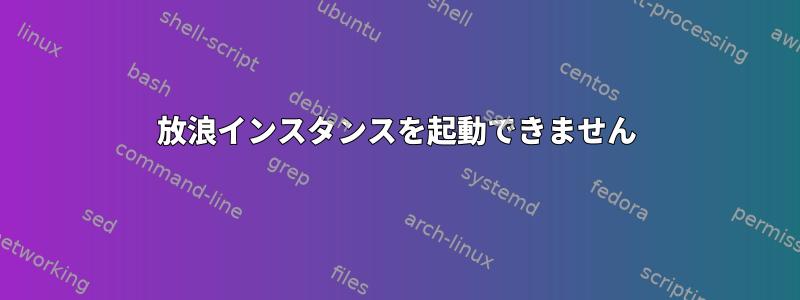
vagrantにtrusty64をインストールしましたが、vagrant up起動しようとするとSSHを介して接続できませんでした。私はSSH Timeについて説明しますが、SSH接続とは何の関係もないと確信しています。
以下のログを確認してください
sniper@openstackm1:/playbooks$ vagrant reload
==> default: Attempting graceful shutdown of VM...
default: Guest communication could not be established! This is usually because
default: SSH is not running, the authentication information was changed,
default: or some other networking issue. Vagrant will force halt, if
default: capable.
==> default: Forcing shutdown of VM...
==> default: Clearing any previously set forwarded ports...
==> default: Clearing any previously set network interfaces...
==> default: Preparing network interfaces based on configuration...
default: Adapter 1: nat
==> default: Forwarding ports...
default: 22 (guest) => 2222 (host) (adapter 1)
==> default: Running 'pre-boot' VM customizations...
==> default: Booting VM...
==> default: Waiting for machine to boot. This may take a few minutes...
default: SSH address: 127.0.0.1:2222
default: SSH username: vagrant
default: SSH auth method: private key
Timed out while waiting for the machine to boot. This means that
Vagrant was unable to communicate with the guest machine within
the configured ("config.vm.boot_timeout" value) time period.
If you look above, you should be able to see the error(s) that
Vagrant had when attempting to connect to the machine. These errors
are usually good hints as to what may be wrong.
If you're using a custom box, make sure that networking is properly
working and you're able to connect to the machine. It is a common
problem that networking isn't setup properly in these boxes.
Verify that authentication configurations are also setup properly,
as well.
If the box appears to be booting properly, you may want to increase
the timeout ("config.vm.boot_timeout") value.
答え1
同じ問題があります。 VirtualBoxオプションリストに64ビットLinuxがありません。 BIOSにアクセスしてIntel Virtualization Technologyを有効にしてみてください。私のために動作します。
答え2
VagrantfileVagrantプロバイダーに関する情報を提供する方が簡単です。 Vagrant、プロバイダ、および多数のボックスを構成する方法はいくつかあります。
デフォルトのVirtualBoxプロバイダを使用しているとします。
最も重要なニュースはコンピュータの起動を待っている間にタイムアウトしました。。 Vagrantは(127.0.0.1:2222を介して)マシンに接続しようとしていますが、何らかの理由でまだわかりません。
診断のいくつかの段階:
VirtualBox GUIを開き、ゲストマシンの電源を入れ、電源が入っていてログインする準備ができていることを確認してください。
vagrantログイン名とパスワードを使用してシステムコンソールにログインする必要がありますvagrant。 (一部のUbuntuボックスではloginを使用しますubuntu。バラより)そのユーザーとしてログインできる場合は、
vagrant仮想マシンでネットワークを確認してください。ネットワークが稼働している必要があり、外部世界に接続できる必要があります。仮想マシンがSSHを実行し、ポート22で接続を許可していることを確認してください。
ホストから127.0.0.1:2222へのTCP接続がゲストに転送されることを確認してください。 VirtualBoxシステム設定(ネットワークのどこか)で設定する必要があります。
別のVagrantボックスをテストしてみてください。私は好むジリンゲイ/ubuntu1404個人的には、私は標準ユーザーを使わないUbuntuのアプローチが好きではないからです
vagrant。
これらの手順の一部が失敗しているように見える場合は、問題がどこに隠れているかを調べてください。


