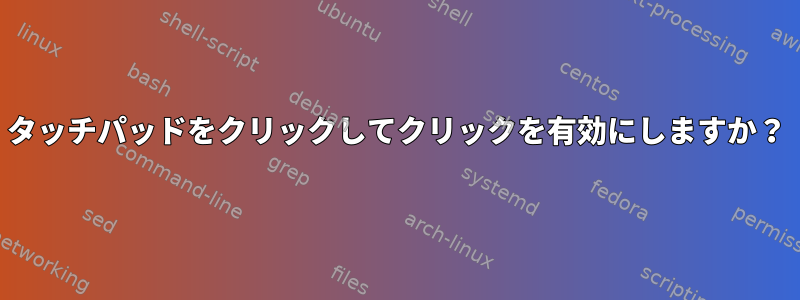
私はPowerbook G4 15" 1.67GHzでDebian 8.6 LXDEを使用しており、タッチパッドをクリックできるようにしたいです。すでにデュアルスクロールですが、クリックすると老化したマウスボタンを保存するのに役立ちます。するとケーキの上に飾りになりますか?
答え1
Debian の提示
タッチパッドのクリックを永久に有効にするには、ファイルをコピーします50-synaptics.conf。/etc/X11/xorg.conf.dOption "TapButton1" "1"
rootユーザーとして:
mkdir /etc/X11/xorg.conf.d
cp /usr/share/X11/xorg.conf.d/50-synaptics.conf /etc/X11/xorg.conf.d/50-synaptics.conf
しなければなら/etc/X11/xorg.conf.d/50-synaptics.confない:
Section "InputClass"
Identifier "touchpad catchall"
Driver "synaptics"
MatchIsTouchpad "on"
Option "TapButton1" "1"
Option "TapButton2" "3"
システムを再起動してください
Debian ストレッチとバスター(直す)
xserver-xorg-input-synaptics梱包を取り除きます。(重要)
# apt remove xserver-xorg-input-synaptics
インストールするxserver-xorg-input-libinput:
# apt install xserver-xorg-input-libinput
xserver-xorg-input-libinputほとんどの場合、パッケージではなくパッケージがインストールされていることを確認してくださいxserver-xorg-input-synaptics。
rootユーザーとして:
作る/etc/X11/xorg.conf.d/
mkdir /etc/X11/xorg.conf.d
40-libinput.confファイルを生成します。
echo 'Section "InputClass"
Identifier "libinput touchpad catchall"
MatchIsTouchpad "on"
MatchDevicePath "/dev/input/event*"
Driver "libinput"
Option "Tapping" "on"
EndSection' > /etc/X11/xorg.conf.d/40-libinput.conf
たとえば、DMを再起動します。
# systemctl restart lightdm
または
# systemctl restart gdm3
Debian Wiki:タッチパッドクリックを有効にする
答え2
最近のシステム(2017)では、多くのディストリビューションがWaylandに移行されたため、シナプティックドライバは廃止されました。代わりにlibinputを使用してください。
libinputを使用してクリックタッチパッドを有効にするには、Xorg設定からファイルを生成します。
$ touch /etc/X11/xorg.conf.d/99-synaptics-overrides.conf
次の構成を追加します。
Section "InputClass"
Identifier "touchpad overrides"
Driver "libinput"
MatchIsTouchpad "on"
Option "Tapping" "on"
Option "TappingButtonMap" "lmr"
EndSection
答え3
これはDebian 8.6とLXDEの同様の状況で私にとって効果的でした。
synclient TapButton1=1
上記は、SynapticsドライバでSynapticsタッチパッドを使用している場合に有効ですxserver-xorg-input-synaptics。
libinputドライバ(多くのライブ画像のデフォルトドライバ)を使用している場合:
xinput set-prop 'SynPS/2 Synaptics TouchPad' 'libinput Tapping Enabled' 1
を使用すると、xinput list-props 'SynPS/2 Synaptics TouchPad'タッチパッドに対して調整できる利用可能なすべてのプロパティを表示できます。
上記のコマンドを使用してもシステムで機能しない場合(一部のSynapticsではない)、libinputそれを使用してタッチパッドデバイスの名前を見つけることができます。xinputたとえば、
出力xinput:
⎡ Virtual core pointer id=2 [master pointer (3)]
⎜ ↳ Virtual core XTEST pointer id=4 [slave pointer (2)]
⎜ ↳ AlpsPS/2 ALPS GlidePoint id=11 [slave pointer (2)]
⎣ Virtual core keyboard id=3 [master keyboard (2)]
↳ Virtual core XTEST keyboard id=5 [slave keyboard (3)]
↳ Video Bus id=6 [slave keyboard (3)]
↳ Power Button id=7 [slave keyboard (3)]
↳ Sleep Button id=8 [slave keyboard (3)]
↳ Dell WMI hotkeys id=9 [slave keyboard (3)]
↳ AT Translated Set 2 keyboard id=10 [slave keyboard (3)]
クリック可能なコマンド:
xinput set-prop 'AlpsPS/2 ALPS GlidePoint' 'libinput Tapping Enabled' 1
答え4
Debian 9.1(stretch)でも同じ問題が発生しました(Asusノートブックでも)。私はGeorgeとしてLXDEを使用しています。
synclientが見つからない場合は、まずインストールしてください。
sudo apt install xserver-xorg-input-synaptics
次に、最後に次の行を追加します~/.config/lxsession/LXDE/autostart。
@synclient TapButton1=1 TapButton2=3 TapButton3=2
再起動すると、「クリック」と「2本指クリック - 右クリック」ができるようになります。


