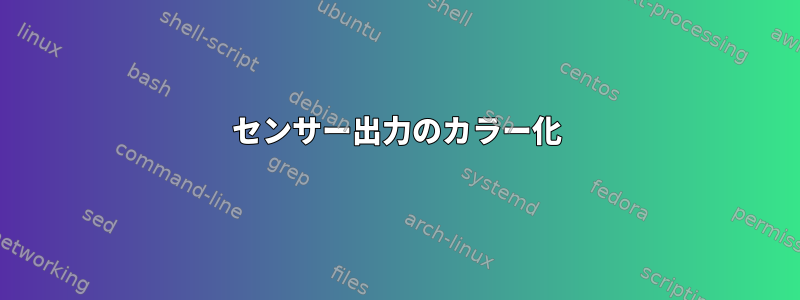
私はsensorsコンソールのCPU温度を見ていました。これは出力の一部です。
coretemp-isa-0001
Adapter: ISA adapter
Physical id 1: +45.0°C (high = +80.0°C, crit = +90.0°C)
Core 0: +39.0°C (high = +80.0°C, crit = +90.0°C)
Core 1: +39.0°C (high = +80.0°C, crit = +90.0°C)
Core 2: +40.0°C (high = +80.0°C, crit = +90.0°C)
Core 3: +38.0°C (high = +80.0°C, crit = +90.0°C)
Core 4: +40.0°C (high = +80.0°C, crit = +90.0°C)
Core 8: +39.0°C (high = +80.0°C, crit = +90.0°C)
Core 9: +38.0°C (high = +80.0°C, crit = +90.0°C)
Core 10: +38.0°C (high = +80.0°C, crit = +90.0°C)
Core 11: +39.0°C (high = +80.0°C, crit = +90.0°C)
Core 12: +39.0°C (high = +80.0°C, crit = +90.0°C)
nouveau-pci-0200
Adapter: PCI adapter
GPU core: +0.92 V (min = +0.92 V, max = +1.00 V)
fan1: 2220 RPM
temp1: +48.0°C (high = +95.0°C, hyst = +3.0°C)
(crit = +105.0°C, hyst = +5.0°C)
(emerg = +135.0°C, hyst = +5.0°C)
この出力を「カラー化」したいです。具体的には、温度が特定のしきい値を超える場合は赤で表示したいと思います。たとえば、しきい値が60であると仮定すると、などのすべての項目は赤でなければなりません(理想的には、2+60.0°Cつの異なるしきい値に基づくオレンジと赤のレベルが必要ですが、単一レベルのソリューションも非常に良いです)。 。理想的にはこれにも適用する必要があります。+61.0°C+62.0°Cwatch sensors
答え1
使用法: sensors | ./color_sensors.awk
時計で使用: watch -c 'sensors | ./color_sensors.awk'
#!/usr/bin/awk -f
BEGIN {
DEFAULT_COLOR = "\033[;m";
RED = "\033[1;31m";
MAGENTA = "\033[1;35m";
# CPU_thresholds
cpu_high = 60;
cpu_middle = 50;
# GPU_thresholds
gpu_high = 80;
gpu_middle = 70;
}
function colorize(temp, mid_trsh, high_trsh) {
new_color = "";
temp_number = temp;
gsub("[^0-9]","",temp_number);
gsub(".$","",temp_number);
if(temp_number >= high_trsh)
new_color = RED;
else if (temp_number >= mid_trsh)
new_color = MAGENTA;
return new_color temp DEFAULT_COLOR;
}
/Core/ { $3 = "\t" colorize($3, cpu_middle, cpu_high); }
/Physical id/ { $4 = "\t" colorize($4, cpu_middle, cpu_high); }
# Multiple spaces added for alignment here - "\t ".
/temp1/ { $2 = "\t " colorize($2, gpu_middle, gpu_high) " "; }
{ print; }



