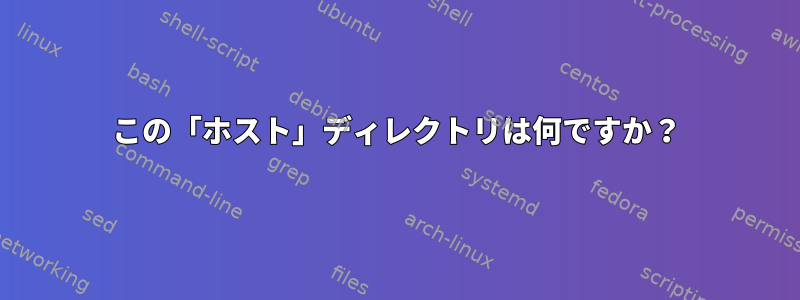
私はRHEL 7.6ベースのディストリビューションであるOracle Linux 7.6を使用しています。次のテストは、RHEL 7.6または他のRHEL 7.6ベースのディストリビューションで同じでなければなりません。
Windows 10のVMware WorkstationでOracle Linux 7.6サーバーを実行しています。私がやりたいことは、Linuxサーバーを再起動せずにLinuxゲスト仮想マシンにディスクを追加することです。 Googleでこのページを見つけました。https://rahsupport.wordpress.com/2017/08/10/vmware-add-disk-to-linux-without-rebooting-the-vm/。デフォルトで実行される操作は次のとおりです。
- VMware WorkstationのディスクをLinux仮想マシンに追加する
- 行く
/sys/class/scsi_host/ - 走る
echo '- - -' > host1/scan - その後、実行すると、
fdisk -l新しく追加されたディスクが表示されます。
私の環境でテストしてみました。これらのホストディレクトリには3つあり、各ディレクトリscanにはファイルがあります。
root:[/sys/class/scsi_host]# ls -la
total 0
drwxr-xr-x. 2 root root 0 Aug 24 22:49 .
drwxr-xr-x. 54 root root 0 Aug 24 22:49 ..
lrwxrwxrwx. 1 root root 0 Aug 24 22:49 host0 -> ../../devices/pci0000:00/0000:00:07.1/ata1/host0/scsi_host/host0
lrwxrwxrwx. 1 root root 0 Aug 24 22:49 host1 -> ../../devices/pci0000:00/0000:00:07.1/ata2/host1/scsi_host/host1
lrwxrwxrwx. 1 root root 0 Aug 24 22:49 host2 -> ../../devices/pci0000:00/0000:00:10.0/host2/scsi_host/host2
root:[/sys/class/scsi_host]#
root:[/sys/class/scsi_host]# ls -la */scan
--w-------. 1 root root 4096 Aug 24 22:50 host0/scan
--w-------. 1 root root 4096 Aug 24 22:50 host1/scan
--w-------. 1 root root 4096 Aug 24 22:50 host2/scan
root:[/sys/class/scsi_host]#
元のLinuxサーバーはディスクを認識できませんでした。
root:[/sys/class/scsi_host]# fdisk -l
Disk /dev/sda: 1099.5 GB, 1099511627776 bytes, 2147483648 sectors
Units = sectors of 1 * 512 = 512 bytes
Sector size (logical/physical): 512 bytes / 512 bytes
I/O size (minimum/optimal): 512 bytes / 512 bytes
Disk label type: dos
Disk identifier: 0x000d3e78
Device Boot Start End Blocks Id System
/dev/sda1 * 2048 976895 487424 83 Linux
/dev/sda2 976896 2059401215 1029212160 83 Linux
/dev/sda3 2059401216 2101344255 20971520 83 Linux
/dev/sda4 2101344256 2147483647 23069696 5 Extended
/dev/sda5 2101348352 2143289343 20970496 83 Linux
/dev/sda6 2143291392 2147483647 2096128 82 Linux swap / Solaris
ただし、次を実行するとecho '- - -' > host0/scanディスクが表示されます。
root:[/sys/class/scsi_host]# echo '- - -' > host0/scan
root:[/sys/class/scsi_host]# fdisk -l
Disk /dev/sda: 1099.5 GB, 1099511627776 bytes, 2147483648 sectors
Units = sectors of 1 * 512 = 512 bytes
Sector size (logical/physical): 512 bytes / 512 bytes
I/O size (minimum/optimal): 512 bytes / 512 bytes
Disk label type: dos
Disk identifier: 0x000d3e78
Device Boot Start End Blocks Id System
/dev/sda1 * 2048 976895 487424 83 Linux
/dev/sda2 976896 2059401215 1029212160 83 Linux
/dev/sda3 2059401216 2101344255 20971520 83 Linux
/dev/sda4 2101344256 2147483647 23069696 5 Extended
/dev/sda5 2101348352 2143289343 20970496 83 Linux
/dev/sda6 2143291392 2147483647 2096128 82 Linux swap / Solaris
Disk /dev/sdb: 21.5 GB, 21474836480 bytes, 41943040 sectors
Units = sectors of 1 * 512 = 512 bytes
Sector size (logical/physical): 512 bytes / 512 bytes
I/O size (minimum/optimal): 512 bytes / 512 bytes
root:[/sys/class/scsi_host]#
再テストするために、Linux VMを元の状態に復元しました。今回はecho '- - -' > host1/scan動作しませんでしたが、echo '- - -' > host2/scan動作しました。
root:[/sys/class/scsi_host]# fdisk -l
Disk /dev/sda: 1099.5 GB, 1099511627776 bytes, 2147483648 sectors
Units = sectors of 1 * 512 = 512 bytes
Sector size (logical/physical): 512 bytes / 512 bytes
I/O size (minimum/optimal): 512 bytes / 512 bytes
Disk label type: dos
Disk identifier: 0x000d3e78
Device Boot Start End Blocks Id System
/dev/sda1 * 2048 976895 487424 83 Linux
/dev/sda2 976896 2059401215 1029212160 83 Linux
/dev/sda3 2059401216 2101344255 20971520 83 Linux
/dev/sda4 2101344256 2147483647 23069696 5 Extended
/dev/sda5 2101348352 2143289343 20970496 83 Linux
/dev/sda6 2143291392 2147483647 2096128 82 Linux swap / Solaris
root:[/sys/class/scsi_host]# echo '- - -' > host1/scan
root:[/sys/class/scsi_host]# fdisk -l
Disk /dev/sda: 1099.5 GB, 1099511627776 bytes, 2147483648 sectors
Units = sectors of 1 * 512 = 512 bytes
Sector size (logical/physical): 512 bytes / 512 bytes
I/O size (minimum/optimal): 512 bytes / 512 bytes
Disk label type: dos
Disk identifier: 0x000d3e78
Device Boot Start End Blocks Id System
/dev/sda1 * 2048 976895 487424 83 Linux
/dev/sda2 976896 2059401215 1029212160 83 Linux
/dev/sda3 2059401216 2101344255 20971520 83 Linux
/dev/sda4 2101344256 2147483647 23069696 5 Extended
/dev/sda5 2101348352 2143289343 20970496 83 Linux
/dev/sda6 2143291392 2147483647 2096128 82 Linux swap / Solaris
root:[/sys/class/scsi_host]# echo '- - -' > host2/scan
root:[/sys/class/scsi_host]# fdisk -l
Disk /dev/sda: 1099.5 GB, 1099511627776 bytes, 2147483648 sectors
Units = sectors of 1 * 512 = 512 bytes
Sector size (logical/physical): 512 bytes / 512 bytes
I/O size (minimum/optimal): 512 bytes / 512 bytes
Disk label type: dos
Disk identifier: 0x000d3e78
Device Boot Start End Blocks Id System
/dev/sda1 * 2048 976895 487424 83 Linux
/dev/sda2 976896 2059401215 1029212160 83 Linux
/dev/sda3 2059401216 2101344255 20971520 83 Linux
/dev/sda4 2101344256 2147483647 23069696 5 Extended
/dev/sda5 2101348352 2143289343 20970496 83 Linux
/dev/sda6 2143291392 2147483647 2096128 82 Linux swap / Solaris
Disk /dev/sdb: 21.5 GB, 21474836480 bytes, 41943040 sectors
Units = sectors of 1 * 512 = 512 bytes
Sector size (logical/physical): 512 bytes / 512 bytes
I/O size (minimum/optimal): 512 bytes / 512 bytes
root:[/sys/class/scsi_host]#
私の質問は、これらは何ですか?所有者目次? Linuxサーバーがディスクを認識したいが認識できないのはなぜecho '- - -' > host0/scanですか?echo '- - -' > host2/scanecho '- - -' > host1/scan
ところで、私はLinuxに初めて触れ、まだ学んでいます。
答え1
異なるhostディレクトリは、異なるディスクコントローラに対応します。コントローラがマッピングされるターゲットは、関連技術によって異なります。 AHCI SATAはポートごとに1つのホストをホストし、NVMeはコントローラごとに1つのホストを使用します。これは仮想マシンの設定によって異なります。
デフォルトでは、これはすべてのホストを再検索する必要があることを意味します。


