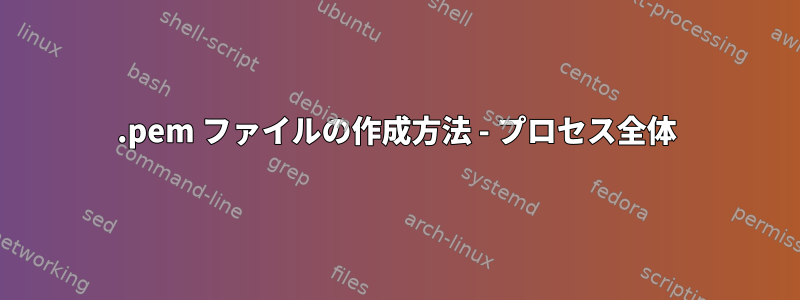
サーバーに接続するための.pemファイルを作成したいと思います。
ssh-keygenを使用できることを知っていますが、特定のユーザーにそれを使用したいすべてのプロセスを実行できるスクリプトが必要です。私の必要性はサーバーXでスクリプトを一度実行することですので、Xサーバーに接続しようとするたびに、自分のコンピューターにある.pemファイルを使用してXサーバーに接続できます。
答え1
私はこれを別の方法で行うことをお勧めします。
リモートコンピュータに秘密鍵を保存する必要はありません。
ローカルコンピュータでキーペアを生成します。
ssh-keygen -f .ssh/somekey -t rsa -b 4096その後、リモートコンピュータにコピーします。
ssh-copy-id -i .ssh/somekey user@hostname次にローカルを調整します
.ssh/config。
$ cat << BLURB >> .ssh/config
Host shorthand
HostName server.com
User serveruser
IdentityFile ~/.ssh/somekey
BLURB
次の3つの手順をスクリプトに簡単に含めることができますgenandcopykey.sh。
#!/bin/bash -
# USAGE: ./genandcopykey.sh [email protected] [email protected] ...
#
# DESCRIPTION: creates an ssh-keypair, copies pubkey to remotehost
# and updates .ssh/config to use it
set -o nounset # exit on unset variables.
set -o errexit # exit on any error.
unalias -a # avoid rm being aliased to rm -rf and similar issues
LANG=C # avoid locale issues
for item in $@; do
remoteuser="${item%@*}" # everything in front of the first "@"
remotehost="${item#*@}" # everything after
ssh-keygen -f "${HOME}/.ssh/${item}" -t rsa -b 4096
ssh-copy-id -i "${HOME}/.ssh/${item}.pub" "$item"
printf '%s\n' "
Host $remotehost
HostName $item
User $remoteuser
IdentityFile ${HOME}/.ssh/${item}" >> $HOME/.ssh/config
done
それでもスクリプトにオプションを追加し、機能を使用できます。これは単純な例に過ぎず、存在しないホストまたは.ssh。
答え2
方法を見つけましたが、どうすればいいのか答えがなくて投稿するようになりました。
#! /bin/bash
#Based on https://linuxaws.wordpress.com/2017/07/17/how-to-generate-pem-file-to-ssh-the-server-without-password-in-linux/
user=$(echo "$USER")
ssh-keygen << EOF
$user
EOF
mv $user $user.pem
sudo chmod 700 ~/.ssh
touch ~/.ssh/authorized_keys
sudo chmod 600 ~/.ssh/authorized_keys
cat $user.pub >> ~/.ssh/authorized_keys
echo "Copy the $user.pem to your computer."
サーバーまたはコンピューターでこのスクリプトを実行した後、次のコマンドを使用して他のサーバー/コンピューターから接続できます。
ssh -i <pem_filename>.pem user@host
答え3
キーベースのsudoユーザーを作成するために、ec2インスタンス用の以下のスクリプトを作成しました。これを試してください。
注:次のスクリプトは、redhat、ubuntu、suse、kali、centos、fedora、amazon linux 1/2、debain ...などのすべてのLinuxオペレーティングシステムに適用されます。
#!/bin/bash
#author: bablish jaiswal
#purpos: a sudo pem based user creation
clear
#echo "Hi, I am a function to create a sudo user with pem file. Kindly share following information"
echo -e "\n\n\n"
printf "\e[6;33mHi, I am a function to create sudo user with pem file. Kindly share following information\e[0m";echo
read -p "user name:- " name #input your name
read -p "complete path for $name home directory:- " home #user home directory
sudo useradd -m -d $home $name -s /bin/bash #create user by given input
sudo -u $name cat /dev/zero | sudo -u $name ssh-keygen -q -N "" #generating pem
sudo -u $name mv $home/.ssh/id_rsa.pub $home/.ssh/authorized_keys #permission
sudo chmod 700 $home/.ssh #permission again
sudo chmod 600 $home/.ssh/authorized_keys #permission again and again
echo " "
#echo "-------Copy below pem file text---------"
printf "\e[6;33m-----------------------------Copy below text-------------------------\e[0m";echo
sudo cat $home/.ssh/id_rsa
echo " "
#echo "-------Copy above text---------"
#svalue=$(cat /etc/sudoers |grep -i root |grep -i all|tail -n1 |awk '{$1=""}1')
svalue=$(cat /etc/sudoers |grep -i root |grep -i all|tail -n1 |awk '{print $2}') #sudo creation
echo "${name} ${svalue} NOPASSWD:ALL" >> /etc/sudoers && echo “Remark:- User $name is a sudo user” #sudo confirmation message
答え4
まず、次のコマンドを使用してサーバーにRSAキーペアを作成しますssh-keygen。
ssh-keygen -b 4096
2つのシステム間の安全な接続を確立するには、4096ビットのキー長を使用することをお勧めします。
パスワードを入力してください。使用しない場合は、空にしてください。
公開鍵を次に追加します。authorized_keys
cat .ssh/id_rsa.pub >> .ssh/authorized_keys
または、サーバーのテキストエディタを使用して手動で追加することもできます。
秘密鍵をサーバーにコピーする
cp .ssh/id_rsa /home/your_user/your_key.pem
次に、クライアントPCからサーバーからキーをダウンロードしてください。
scp [email protected]:/home/your_user/your_key.pem /home/your_user/Downloads/
次に、SSH接続をテストしてみてください。
ssh [email protected] -i '/home/your_user/Downloads/your_key.pem'


