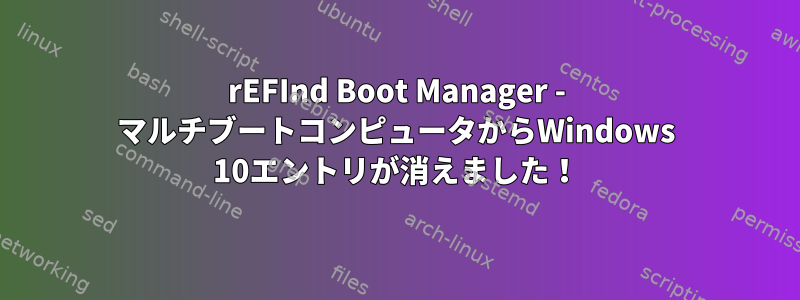
私はいくつかの古いLinuxシステムをMBRベースのGPUなしのラップトップから新しいコンピュータに移行し、できるだけ単純にするのが最善だと思いました。そのため、CSMを無効にし、UEFIファームウェア設定画面の複数の場所でUEFIを指定しました。もちろん、他の場所で見つけたチュートリアルに従って、適切な場合はESPパーティションにディスクを設定しました。これで、さまざまなLinuxシステムで起動できます。ところで、rEFIndのようこそ画面でMicrosoft Windows 10のアイコン/アイテムが消えたことがわかりました。
してはいけないことをしたようです。
rEFIndがもはやWindowsブートローダを見つけることができないようですが、誤って削除したのではないでしょうか?
今問題は自分の設定にどのような問題があるのか、どうすればわかりますか?(おそらく修正できますか?)
どのような文書が診断に役立つのかわかりません。
これはgdiskコマンドの出力2つの重要なディスクに:
GPT fdisk (gdisk) version 1.0.6
Partition table scan:
MBR: protective
BSD: not present
APM: not present
GPT: present
Found valid GPT with protective MBR; using GPT.
Command (? for help): p
Disk /dev/sda: 976773168 sectors, 465.8 GiB
Model: CT500MX500SSD1
Sector size (logical/physical): 512/4096 bytes
Disk identifier (GUID): D63EB811-6D72-455C-9605-37C5D8507BF7
Partition table holds up to 128 entries
Main partition table begins at sector 2 and ends at sector 33
First usable sector is 34, last usable sector is 976773134
Partitions will be aligned on 2048-sector boundaries
Total free space is 705976301 sectors (336.6 GiB)
Number Start (sector) End (sector) Size Code Name
1 2048 411647 200.0 MiB EF00 EFI system partition
2 66635776 271437823 97.7 GiB 8300
5 1050624 66635775 31.3 GiB 8300 Linux filesystem
Command (? for help): q
___________________________________________________________________________________
root@pavo:~# gdisk /dev/sdb
GPT fdisk (gdisk) version 1.0.6
Partition table scan:
MBR: protective
BSD: not present
APM: not present
GPT: present
Found valid GPT with protective MBR; using GPT.
Command (? for help): p
Disk /dev/sdb: 500118192 sectors, 238.5 GiB
Model: KINGSTON OM8P0S3
Sector size (logical/physical): 512/512 bytes
Disk identifier (GUID): C70C063F-76CE-4D90-B234-A85625B4E965
Partition table holds up to 128 entries
Main partition table begins at sector 2 and ends at sector 33
First usable sector is 34, last usable sector is 500118158
Partitions will be aligned on 2048-sector boundaries
Total free space is 187148909 sectors (89.2 GiB)
Number Start (sector) End (sector) Size Code Name
1 2048 206847 100.0 MiB EF00 EFI system partition
2 206848 468991 128.0 MiB 0C01 Microsoft reserved ...
3 468992 170446847 81.1 GiB 0700 Basic data partition
4 498126848 500117503 972.0 MiB 2700 Basic data partition
5 170446848 229040127 27.9 GiB 8300
6 229040128 229044223 2.0 MiB EF02
7 229044224 310964223 39.1 GiB 8300
8 310964224 310980607 8.0 MiB 0700
Command (? for help): q
root@pavo:~# ```
修正する
要求に応じて、efibootmgrコマンドの出力は次のようになります。
root@pavo:~# efibootmgr -v
BootCurrent: 0004
Timeout: 65535 seconds
BootOrder: 0000,0002,0001,0004,0003
Boot0000* Windows Boot Manager HD(1,GPT,bb717fa7-abdd-479c-bd4c-a017bf0f9f1a,0x800,0x32000)/File(\EFI\MICROSOFT\BOOT\BOOTMGFW.EFI)WINDOWS.........x...B.C.D.O.B.J.E.C.T.=.{.9.d.e.a.8.6.2.c.-.5.c.d.d.-.4.e.7.0.-.a.c.c.1.-.f.3.2.b.3.4.4.d.4.7.9.5.}....................
Boot0001* debian VenHw(99e275e7-75a0-4b37-a2e6-c5385e6c00cb)
Boot0002* ubuntu HD(1,GPT,bb717fa7-abdd-479c-bd4c-a017bf0f9f1a,0x800,0x32000)/File(\EFI\UBUNTU\SHIMX64.EFI)
Boot0003* deepin HD(1,GPT,1b07c421-5264-41b7-b770-b929245d705c,0x800,0x64000)/File(\EFI\deepin\grubx64.efi)
Boot0004* UEFI OS HD(1,GPT,bb717fa7-abdd-479c-bd4c-a017bf0f9f1a,0x800,0x32000)/File(\EFI\BOOT\BOOTX64.EFI)..BO
アップデート - 2021/05/08:
要求コマンドの出力は次のとおりです。
root@pavo:~# tree /boot/efi
/boot/efi
└── EFI
├── BOOT
│ ├── BOOT.CSV
│ ├── bootx64.efi
│ ├── drivers_x64
│ │ └── ext4_x64.efi
│ ├── icons
│ │ ├── arrow_left.png
│ │ ├── arrow_right.png
│ │ ├── boot_linux.png
│ │ ├── boot_win.png
│ │ ├── func_about.png
│ │ ├── func_bootorder.png
│ │ ├── func_csr_rotate.png
│ │ ├── func_exit.png
│ │ ├── func_firmware.png
│ │ ├── func_hidden.png
│ │ ├── func_install.png
│ │ ├── func_reset.png
│ │ ├── func_shutdown.png
│ │ ├── mouse.png
│ │ ├── os_arch.png
│ │ ├── os_artful.png
│ │ ├── os_bionic.png
│ │ ├── os_centos.png
│ │ ├── os_chakra.png
│ │ ├── os_chrome.png
│ │ ├── os_clover.png
│ │ ├── os_crunchbang.png
│ │ ├── os_debian.png
│ │ ├── os_devuan.png
│ │ ├── os_elementary.png
│ │ ├── os_fedora.png
│ │ ├── os_freebsd.png
│ │ ├── os_frugalware.png
│ │ ├── os_gentoo.png
│ │ ├── os_gummiboot.png
│ │ ├── os_haiku.png
│ │ ├── os_hwtest.png
│ │ ├── os_kubuntu.png
│ │ ├── os_legacy.png
│ │ ├── os_linuxmint.png
│ │ ├── os_linux.png
│ │ ├── os_lubuntu.png
│ │ ├── os_mac.png
│ │ ├── os_mageia.png
│ │ ├── os_mandriva.png
│ │ ├── os_netbsd.png
│ │ ├── os_network.png
│ │ ├── os_opensuse.png
│ │ ├── os_redhat.png
│ │ ├── os_refind.png
│ │ ├── os_refit.png
│ │ ├── os_slackware.png
│ │ ├── os_suse.png
│ │ ├── os_systemd.png
│ │ ├── os_trusty.png
│ │ ├── os_ubuntu.png
│ │ ├── os_unknown.png
│ │ ├── os_void.png
│ │ ├── os_win8.png
│ │ ├── os_win.png
│ │ ├── os_xenial.png
│ │ ├── os_xubuntu.png
│ │ ├── os_zesty.png
│ │ ├── README
│ │ ├── tool_apple_rescue.png
│ │ ├── tool_fwupdate.png
│ │ ├── tool_memtest.png
│ │ ├── tool_mok_tool.png
│ │ ├── tool_netboot.png
│ │ ├── tool_part.png
│ │ ├── tool_rescue.png
│ │ ├── tool_shell.png
│ │ ├── tool_windows_rescue.png
│ │ ├── transparent.png
│ │ ├── vol_external.png
│ │ ├── vol_internal.png
│ │ ├── vol_net.png
│ │ └── vol_optical.png
│ ├── keys
│ │ ├── altlinux.cer
│ │ ├── canonical-uefi-ca.cer
│ │ ├── centos.cer
│ │ ├── fedora-ca.cer
│ │ ├── microsoft-kekca-public.cer
│ │ ├── microsoft-pca-public.cer
│ │ ├── microsoft-uefica-public.cer
│ │ ├── openSUSE-UEFI-CA-Certificate-4096.cer
│ │ ├── openSUSE-UEFI-CA-Certificate.cer
│ │ ├── refind.cer
│ │ ├── refind_local.cer
│ │ ├── refind_local.crt
│ │ └── SLES-UEFI-CA-Certificate.cer
│ ├── refind.conf
│ └── refind.conf-sample
└── tools
6 directories, 91 files
root@pavo:~# lsblk -o PARTUUID
PARTUUID
1b07c421-5264-41b7-b770-b929245d705c
39a19869-4d29-444f-a156-b4c5777b34c0
5b4c8c9f-f12d-4bbd-ae8e-17043b2e4510
07b2faf3-f0ce-4d73-ab59-b87b5f8b66a6
bb717fa7-abdd-479c-bd4c-a017bf0f9f1a
9b6445b7-5cdb-4462-b9cf-5b0c5b2bb9ae
879b7145-b406-4467-81bd-f66739b8e072
c7013692-6d6f-427b-a6b0-03fb3294e571
452bb93f-6eaf-498a-a817-19cb26c00740
f3400b2d-753b-41ec-8aca-5774d73b2c1e
0a28e723-c34b-fa49-9f37-7158ddcaa8e0
ef8c9c3f-54b2-0f47-929e-6ee0bf5178a6
答え1
このパーティションは/dev/sdb1Windows EFIシステムパーティションにすることができます。 FAT32パーティションである必要があるので、どこかにマウントしてそこに/mntいることを確認してください/mnt/EFI/Microsoft/Boot/bootmgfw.efi。これはWindowsブートマネージャになり、UEFIシステムにWindowsをロードする最初のステップです。
efibootmgr -vrootとして実行し、質問の出力を編集する必要があります。出力に「Windowsブートマネージャ」行が含まれていない場合、Windows用のUEFIブート変数はありません。
これが問題で、bootmgfw.efi他のWindowsブートローダーファイルがEFIシステムパーティションに存在する場合は、次のコマンドを使用してブート変数を再生成できます。
efibootmgr -c -d /dev/sdb -l \\EFI\\MICROSOFT\\BOOT\\BOOTMGFW.EFI -L "Windows Boot Manager"
その後初めてWindowsを起動すると、Windows 10は自動的に「自己修復」のために起動項目にいくつかのバイナリパラメータを追加する可能性があります。


