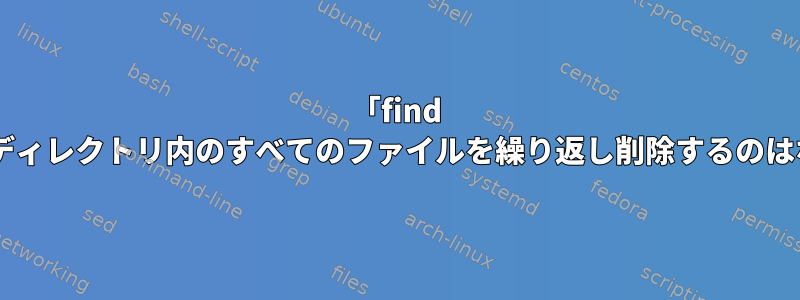
そのため、次のようなUnix findの動作により、膨大なコストが発生しました。
> touch foo
> touch bar
> ls
bar foo
> find . -name '*oo' -delete
> ls
bar
> touch baz
> ls
bar baz
> find . -delete -name '*ar'
> ls
> #WHAAAT?
ポイントは何ですか?
答え1
検索コマンドラインは、式を形成するために結合されたさまざまな種類のオプションで構成されています。
このfindオプション-deleteはアクションです。
つまり、これまで一致するすべてのファイルに対して実行されることを意味します。
パスの後の最初のオプションはすべてのファイルに一致します。
これは危険です。しかし、少なくともマニュアルページでは大きな警告:
~からman find:
ACTIONS
-delete
Delete files; true if removal succeeded. If the removal failed, an
error message is issued. If -delete fails, find's exit status will
be nonzero (when it eventually exits). Use of -delete automatically
turns on the -depth option.
Warnings: Don't forget that the find command line is evaluated as an
expression, so putting -delete first will make find try to delete
everything below the starting points you specified. When testing a
find command line that you later intend to use with -delete, you
should explicitly specify -depth in order to avoid later surprises.
Because -delete implies -depth, you cannot usefully use -prune and
-delete together.
遠くからman find:
EXPRESSIONS
The expression is made up of options (which affect overall operation rather
than the processing of a specific file, and always return true), tests
(which return a true or false value), and actions (which have side effects
and return a true or false value), all separated by operators. -and is
assumed where the operator is omitted.
If the expression contains no actions other than -prune, -print is per‐
formed on all files for which the expression is true.
コマンドがfind実行する操作を試みたとき:
コマンドがどのように見えるかを確認してください。
find . -name '*ar' -delete
削除されると、まず-deleteタスクをより無害なタスクに置き換えることができます。たとえば、-flsまたは次のようになります-print。
find . -name '*ar' -print
これにより、ジョブの影響を受けるファイルが印刷されます。
この例では、-printを省略できます。この場合は何もしないので、最も明白なことは暗黙的に以下を追加することです-print。 (上記の「式」セクションの2番目の段落を参照)
答え2
find議論では順序が重要です。
パラメータはオプション、テスト、アクションにすることができます。通常、オプションを最初に使用し、次にテストを使用してから操作を使用する必要があります。
時にはfind間違った順序があるかもしれないことを警告するかもしれませんが(たとえば、-maxdepth他の引数の後に使用する場合)、他のものはそうではないようです。
これがすることはfind . -delete -name '*ar':
- 現在のディレクトリでファイルとディレクトリを探します。
- 見つかったらすべて削除してください!
- 次に、名前が「* ar」であることを確認してください(この部分は現在機能していません)。
あなたがしたいことは次のとおりです。
find -name '*ar' -delete
これにより、各ファイルに一致する項目が検索され、'*ar'条件が満たされた場合にのみファイルが削除されます。
遅すぎるとわかったらすみません。


