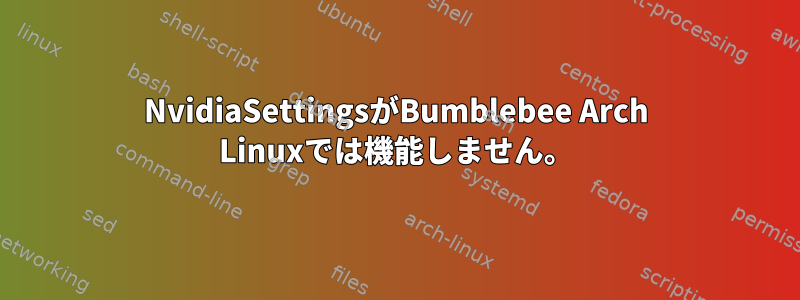
だから、新しいアーチをインストールしました。 Bubmlebee、メサ、インテルドライバ、bbswitchなどがあります。問題は、Nvidiaの設定を開始するときにXプロファイルがないことです。 nvidia-xconfigを使用して1つを作成しましたが、xサーバーを起動するとモニタが見つからないというメッセージが表示されます。私はそれを動作させるために何をすべきかわかりません。私が必要とするのは、統合グラフィックと専用グラフィックの間をクリックして切り替えることができるLinux Mintのようなもの、またはすべての引き裂かれたためにv-syncをオンにするためにNvidia設定を機能させる必要があるということです。または、すべてを削除してドライバセットのみをインストールする必要があります。
答え1
明らかにバグがあります。 https://github.com/Bumblebee-Project/Bumblebee/issues/699
Bumblebeed.serviceに問題がありますか?これが私に起こったことです。 nvidia_modesetとnvidiaの間に競合があるため、nvidiaはBumblebeeと連携しません。バンブルビー4.0を待つ必要があります。
答え2
Bubmlebeeが失敗した場合は実行することをお勧めします。オプティマスマネージャー 私はGnomeを使用してArcoLinuxを実行しており、私の仕様はNVIDIA GeForce GTX 1650 Ti Mobileです。私はそれが完璧に動作すると言わなければなりません。これまで少なくとも1年間は何の問題もありませんでした。 このユーティリティはAMDグラフィックスカードでも機能します。ですから、気軽に試してみると、一つを得ることができます。
インストール後は、nvtop次のようにする必要があります。
Device 0 [NVIDIA GeForce GTX 1650 Ti] PCIe GEN 1@ 8x RX: 0.000 KiB/s TX: 0.000 KiB/s
GPU 360MHz MEM 405MHz TEMP 43°C FAN N/A% POW 2 W
GPU[|| 5%] MEM[|||| 0.413Gi/3.820Gi]
┌──────────────────────────────────────────────────────────────────────────────────────────────────────────────────┐
100│GPU0 % │
│GPU0 mem% │
│ │
│ │
│ │
75│ │
│ │
│ │
│ │
│ │
50│ │
│ │
│ │
│ ┌───┐ ┌───┐ │
│ ┌───┘ │ ┌───┐ │ │ │
25│ │ │ ┌───┐ ┌───┐ │ └───────┘ │ │
│ │ │ │ │ │ │ │ └─────┐ │
│────┐ ┌─────┘ │ ┌───────┘ └───┐ │ │ ┌───────┐ ┌───────────┐ │ │ │
│────┴─────┴─────────────┼───┼───────────────┴───┴───┴─┴───────┴───┴───────────┴───┴─────────────────────┴───────┬─│
│ └───┘ └─│
0│ │
└──────────────────────────────────────────────────────────────────────────────────────────────────────────────────┘
115254 me 0 Graphic 0% 104MiB 3% 1% 223MiB /usr/lib/brave-bin/brave --type=gpu-process --field-trial-
1827 me 0 Graphic 0% 43MiB 1% 1% 447MiB /usr/bin/gnome-shell
114827 me 0 Graphic 0% 32MiB 1% 0% 160MiB /usr/lib/slack/slack --type=gpu-process --field-trial-hand
123952 me 0 Graphic 0% 8MiB 0% 3% 62MiB alacritty
164054 me 0 Graphic 0% 8MiB 0% 0% 57MiB alacritty
これが役立つことを願っています! :)
optimus-manager --status専用の専用カードで実行している場合は、次の出力が提供されます。
optimus-manager --status
Optimus Manager (Client) version 1.4
Current GPU mode : nvidia
GPU mode requested for next login : no change
GPU at startup : nvidia
Temporary config path: no
これは私のものです。/etc/optimus-manager/optimus-manager.conf
[optimus]
# This parameter defines the method used to power switch the Nvidia card. See the documentation
# for a complete description of what each value does. Possible values :
#
# - nouveau : load the nouveau module on the Nvidia card.
# - bbswitch : power off the card using the bbswitch module (requires the bbswitch dependency).
# - acpi_call : try various ACPI method calls to power the card on and off (requires the acpi_call dependency)
# - custom: use custom scripts at /etc/optimus-manager/nvidia-enable.sh and /etc/optimus-manager/nvidia-disable.sh
# - none : do not use an external module for power management. For some laptop models it's preferable to
# use this option in combination with pci_power_control (see below).
switching=bbswitch
# Enable PCI power management in "integrated" mode.
# This option is incompatible with acpi_call and bbswitch, so it will be ignored in those cases.
pci_power_control=no
# Remove the Nvidia card from the PCI bus.
# May prevent crashes caused by power switching.
# Ignored if switching=nouveau or switching=bbswitch.
pci_remove=no
# Reset the Nvidia card at the PCI level before reloading the nvidia module.
# Ensures the card is in a fresh state before reloading the nvidia module.
# May fix some switching issues. Possible values :
#
# - no : does not perform any reset
# - function_level : perform a light "function-level" reset
# - hot_reset : perform a "hot reset" of the PCI bridge. ATTENTION : this method messes with the hardware
# directly, please read the online documentation of optimus-manager before using it.
# Also, it will perform a PCI remove even if pci_remove=no.
#
pci_reset=no
# Automatically log out the current desktop session when switching GPUs.
# This feature is currently supported for the following DE/WM :
# GNOME, KDE Plasma, LXDE, Deepin, Xfce, i3, Openbox, AwesomeWM, bspwm and dwm
# If this option is disabled or you use a different desktop environment,
# GPU switching only becomes effective at the next graphical session login.
auto_logout=yes
# GPU mode to use at computer startup.
# Possible values: nvidia, integrated, hybrid, auto, intel (deprecated, equivalent to integrated)
# "auto" is a special mode that auto-detects if the computer is running on battery
# and selects a proper GPU mode. See the other options below.
startup_mode=nvidia
# GPU mode to select when startup_mode=auto and the computer is running on battery.
# Possible values: nvidia, integrated, hybrid, intel (deprecated, equivalent to integrated)
startup_auto_battery_mode=nvidia
# GPU mode to select when startup_mode=auto and the computer is running on external power.
# Possible values: nvidia, integrated, hybrid, intel (deprecated, equivalent to integrated)
startup_auto_extpower_mode=nvidia
[intel]
# Driver to use for the Intel GPU. Possible values : modesetting, intel
# To use the intel driver, you need to install the package "xf86-video-intel".
driver=modesetting
# Acceleration method (corresponds to AccelMethod in the Xorg configuration).
# Only applies to the intel driver.
# Possible values : sna, xna, uxa
# Leave blank for the default (no option specified)
accel=
# Enable TearFree option in the Xorg configuration.
# Only applies to the intel driver.
# Possible values : yes, no
# Leave blank for the default (no option specified)
tearfree=
# DRI version. Possible values : 2, 3
DRI=3
# Whether or not to enable modesetting for the nouveau driver.
# Does not affect modesetting for the Intel GPU driver !
# This option only matters if you use nouveau as the switching backend.
modeset=yes
[amd]
# Driver to use for the AMD GPU. Possible values : modesetting, amdgpu
# To use the amdgpu driver, you need to install the package "xf86-video-amdgpu".
driver=modesetting
# Enable TearFree option in the Xorg configuration.
# Only applies to the amdgpu driver.
# Possible values : yes, no
# Leave blank for the default (no option specified)
tearfree=
# DRI version. Possible values : 2, 3
DRI=3
[nvidia]
# Whether or not to enable modesetting. Required for PRIME Synchronization (which prevents tearing).
modeset=yes
# Whether or not to enable the NVreg_UsePageAttributeTable option in the Nvidia driver.
# Recommended, can cause poor CPU performance otherwise.
PAT=yes
# DPI value. This will be set using the Xsetup script passed to your login manager.
# It will run the command
# xrandr --dpi <DPI>
# Leave blank for the default (the above command will not be run).
DPI=96
# If you're running an updated version of xorg-server (let's say to get PRIME Render offload enabled),
# the nvidia driver may not load because of an ABI version mismatch. Setting this flag to "yes"
# will allow the loading of the nvidia driver.
ignore_abi=no
# Set to yes if you want to use optimus-manager with external Nvidia GPUs (experimental)
allow_external_gpus=no
# Comma-separated list of Nvidia-specific options to apply.
# Available options :
# - overclocking : enable CoolBits in the Xorg configuration, which unlocks clocking options
# in the Nvidia control panel. Note: does not work in hybrid mode.
# - triple_buffer : enable triple buffering.
options=overclocking
# Enable Runtime D3 (RTD3) Power Management in the Nvidia driver. While in hybrid mode,
# this feature allows the Nvidia card to go into a low-power mode if it's not in use.
#
# IMPORTANT NOTES:
# - The feature is still experimental
# - It's only supported on laptops with a Turing GPU or above, and an Intel Coffee Lake CPU
# or above (not sure about the state of support for AMD CPUs).
# - if your Nvidia card also has an audio chip (for HDMI) or a USB port wired to it, they may not
# function properly while in low-power mode
#
# For more details, see
# https://download.nvidia.com/XFree86/Linux-x86_64/460.39/README/dynamicpowermanagement.html
#
# Available options:
# - no (the default): RTD3 power management is disabled.
# - coarse: the card only goes to low-power if no application is using it.
# - fine: the card is also allowed to go to low-power if applications are using it but have not
# actively submitted GPU work in some amount of time.
dynamic_power_management=no
# The Nvidia driver handles power to the video memory separately from the rest of GPU.
# When dynamic_power_management=fine, this options controls the threshold of memory utilization
# (in Megabytes) under which the memory is put in a low-power state.
# Values over 200MB are ignored. Leave blank for the default (200MB).
# Setting this value to 0 keeps the memory powered at all times.
dynamic_power_management_memory_threshold=
結局のところ、これは私が持っているものです:
neofetch
/- me@machine
ooo: ----------
yoooo/ OS: ArcoLinux
yooooooo Kernel: 5.15.2-arch1-1
yooooooooo Uptime: 4 hours, 18 mins
yooooooooooo Packages: 1464 (pacman)
.yooooooooooooo Shell: zsh 5.8
.oooooooooooooooo Resolution: 1920x1080
.oooooooarcoooooooo DE: GNOME 40.4
.ooooooooo-oooooooooo WM: Mutter
.ooooooooo- oooooooooo WM Theme: Adwaita
:ooooooooo. :ooooooooo Theme: Arc-Dark [GTK2/3]
:ooooooooo. :ooooooooo Icons: Sardi-Arc [GTK2/3]
:oooarcooo .oooarcooo Terminal: alacritty
:ooooooooy .ooooooooo CPU: Intel i7-10750H (12) @ 5.000GHz
:ooooooooo /ooooooooooooooooooo GPU: Intel CometLake-H GT2 [UHD Graphics]
:ooooooooo .-ooooooooooooooooo. GPU: NVIDIA GeForce GTX 1650 Ti Mobile
ooooooooo- -ooooooooooooo. Memory: 5465MiB / 15762MiB (34%)
ooooooooo- .-oooooooooo.
ooooooooo. -ooooooooo
注意深く従うWikiのインストールArch Linuxデスクトップ環境の場合は必ず確認してください。よくある質問切り替える前に、ttyで何をすべきかわからないかもしれません。 Linuxでグラフィックカードを操作するための最高のユーティリティです。
あなたのhtopの価値が低くなり、ひげが成長することを願っています! :D


