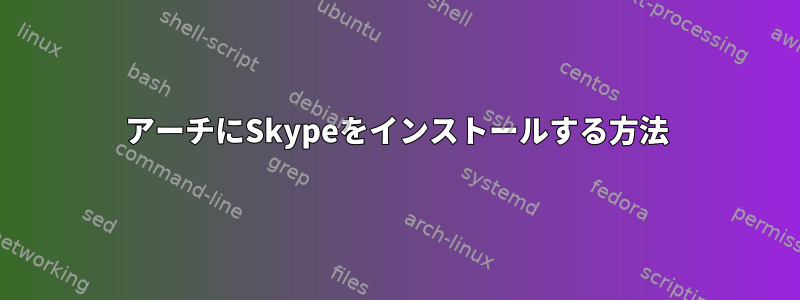
私はどこでも見ましたが、何も動作しません。 Skypeをインストールしたいです。
リポジトリにあることを確認しようとしましたが、見つかりませんでした。だから私はSkypeのホームページに行ってLinuxのバージョンを見つけましたが、tarファイルを解凍してインストールする方法がわかりませんでした。
それからAURを見て、Skypeを見つけました。しかし、makepkgを実行しようとすると、次の問題が発生します。
==> ERROR: PERMISSION was not found in the build directory and is not a URL.
解決策を探しましたが、何も見つかりませんでした。私が見つけたすべてのスレッドは/etc/pacman.confファイルを確認するように要求します。私はそうし、multilibを含んでいることを確認しました。
/etc/pacman.conf
#
# /etc/pacman.conf
#
# See the pacman.conf(5) manpage for option and repository directives
#
# GENERAL OPTIONS
#
[options]
# The following paths are commented out with their default values listed.
# If you wish to use different paths, uncomment and update the paths.
#RootDir = /
#DBPath = /var/lib/pacman/
#CacheDir = /var/cache/pacman/pkg/
#LogFile = /var/log/pacman.log
#GPGDir = /etc/pacman.d/gnupg/
#HookDir = /etc/pacman.d/hooks/
HoldPkg = pacman glibc
#XferCommand = /usr/bin/curl -C - -f %u > %o
#XferCommand = /usr/bin/wget --passive-ftp -c -O %o %u
#CleanMethod = KeepInstalled
#UseDelta = 0.7
Architecture = auto
# Pacman won't upgrade packages listed in IgnorePkg and members of IgnoreGroup
#IgnorePkg =
#IgnoreGroup =
#NoUpgrade =
#NoExtract =
# Misc options
#UseSyslog
#Color
#TotalDownload
CheckSpace
#VerbosePkgLists
# By default, pacman accepts packages signed by keys that its local keyring
# trusts (see pacman-key and its man page), as well as unsigned packages.
SigLevel = Required DatabaseOptional
LocalFileSigLevel = Optional
#RemoteFileSigLevel = Required
# NOTE: You must run `pacman-key --init` before first using pacman; the local
# keyring can then be populated with the keys of all official Arch Linux
# packagers with `pacman-key --populate archlinux`.
#
# REPOSITORIES
# - can be defined here or included from another file
# - pacman will search repositories in the order defined here
# - local/custom mirrors can be added here or in separate files
# - repositories listed first will take precedence when packages
# have identical names, regardless of version number
# - URLs will have $repo replaced by the name of the current repo
# - URLs will have $arch replaced by the name of the architecture
#
# Repository entries are of the format:
# [repo-name]
# Server = ServerName
# Include = IncludePath
#
# The header [repo-name] is crucial - it must be present and
# uncommented to enable the repo.
#
# The testing repositories are disabled by default. To enable, uncomment the
# repo name header and Include lines. You can add preferred servers immediately
# after the header, and they will be used before the default mirrors.
#[testing]
#Include = /etc/pacman.d/mirrorlist
[core]
Include = /etc/pacman.d/mirrorlist
[extra]
Include = /etc/pacman.d/mirrorlist
#[community-testing]
#Include = /etc/pacman.d/mirrorlist
[community]
Include = /etc/pacman.d/mirrorlist
# If you want to run 32 bit applications on your x86_64 system,
# enable the multilib repositories as required here.
#[multilib-testing]
#Include = /etc/pacman.d/mirrorlist
[multilib]
Include = /etc/pacman.d/mirrorlist
# An example of a custom package repository. See the pacman manpage for
# tips on creating your own repositories.
#[custom]
#SigLevel = Optional TrustAll
#Server = file:///home/custompkgs
私はすべてを見ましたが、解決策が見つからないようです。
答え1
正しく使用しました。スカイプAURプラン。makepkg設置経路に合わせて設置してくださいAURパッケージyaourt(機械の安全に興味がある場合は、このようなものに慣れないでください)。
$ wget https://aur.archlinux.org/cgit/aur.git/snapshot/skypeforlinux-bin.tar.gz
$ tar zxf skypeforlinux-bin.tar.gz
$ cd skypeforlinux-bin
$ makepkg -s # or install dependencies manually if you do not have sudo
頻繁に失敗するステップは、makepkg -sパッケージの依存関係をインストールすることです。このコマンドには、sudoArchにデフォルトでインストールされていないコマンドが必要です。別のオプションは、実行する前に依存関係を手動でインストールすることですmakepkg。 AURパッケージページには、デフォルトのストレージで利用可能なすべての依存関係が一覧表示されます(SkypeにはAUR依存関係はありません)。
その結果skypeforlinux-bin-1.x.x.x-x86_64.pkg.tar.xz、(このパッケージではサポートされていませんi386.xxxxはパッケージの現在のバージョンを表します)、rootとしてインストールします
# pacman -U /path/to/package/skypeforlinux-bin-1.x.x.x-x86_64.pkg.tar.xz
ただし、これはちょっとしかし、、Skype AURパッケージが破損することがよくあります。これは、Microsoftが以前のバージョンとの互換性なしにプロトコルを頻繁に再設計したり、Skype / Microsoftが提供するDebianパッケージが実際のSkypeに更新されないためと考えられます。 AUR Skypeパッケージページのコメントで、この問題に関する多くの議論を見ることができます。
Archユーザーとして私がSkypeで行うことは次のとおりですchromium。
pacman -S chromium
しかもスカイププラグインそれのために。
または、Web アプリを使用することもできます。
chromium --app=https://web.skype.com


