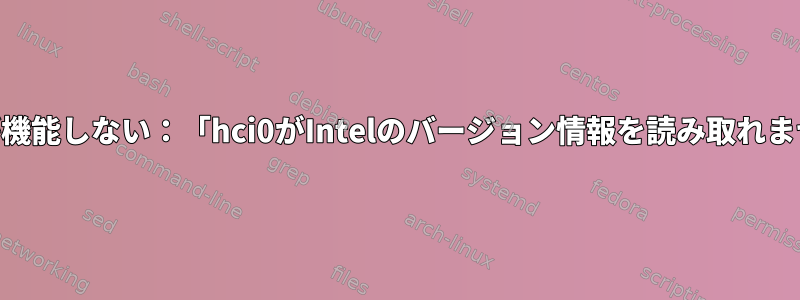
USBストレージデバイスを追加する必要がある今日まで、Bluetoothはうまく機能します。 USBデバイスが機能しないため、システムはこれを見ることができません(lsblk何も表示されません)。だからシステムを再起動してみました。私はこれ前にそれをしましたpacman -Syu。また、AURからインストールしました(後でvirtualbox-ext-oracleを削除しました)。これでシステムはUSBストレージドライブを見ることができますが、Bluetoothは機能しません。助けてもらえますか?
[I] ➜ sudo systemctl restart bluetooth.service bluetooth.target
[I] ➜ systemctl | grep bluetoo
sys-devices-pci0000:00-0000:00:14.0-usb1-1\x2d14-1\x2d14:1.0-bluetooth-hci0.device loaded active plugged /sys/devices/pci0000:00/0000:00:14.0/usb1/1-14/1-14:1.0/bluetooth/hci0
sys-subsystem-bluetooth-devices-hci0.device loaded active plugged /sys/subsystem/bluetooth/devices/hci0
bluetooth.service loaded active running Bluetooth service
bluetooth.target loaded active active Bluetooth
[I] ➜ bluetoothctl
Agent registered
[bluetooth]# power on
No default controller available
[bluetooth]# scan on
No default controller available
[bluetooth]#
[I] ➜ sudo rmmod btusb
[I] ➜ sudo modprobe btusb
[I] ➜ dmesg | grep Bluetooth
[ 10.777582] Bluetooth: Core ver 2.22
[ 10.777590] Bluetooth: HCI device and connection manager initialized
[ 10.777592] Bluetooth: HCI socket layer initialized
[ 10.777594] Bluetooth: L2CAP socket layer initialized
[ 10.777595] Bluetooth: SCO socket layer initialized
[ 11.329615] Bluetooth: BNEP (Ethernet Emulation) ver 1.3
[ 11.329615] Bluetooth: BNEP filters: protocol multicast
[ 11.329618] Bluetooth: BNEP socket layer initialized
[ 13.036936] Bluetooth: hci0: command 0xfc05 tx timeout
[ 13.037031] Bluetooth: hci0: Reading Intel version information failed (-110)
[ 779.744086] Bluetooth: hci0: Reading Intel version information failed (-110)
[ 779.744091] Bluetooth: hci0: command 0xfc05 tx timeout
[ 2330.676540] Bluetooth: hci0: Reading Intel version information failed (-110)
[ 2330.676549] Bluetooth: hci0: command 0xfc05 tx timeout
[I] ➜ rfkill list
1: phy0: Wireless LAN
Soft blocked: no
Hard blocked: no
2: dell-wifi: Wireless LAN
Soft blocked: no
Hard blocked: no
3: dell-bluetooth: Bluetooth
Soft blocked: no
Hard blocked: no
4: hci0: Bluetooth
Soft blocked: no
Hard blocked: no
[I] ➜ pa -Qs blue
local/bluedevil 1:5.17.5-1 (plasma)
Integrate the Bluetooth technology within KDE workspace and applications
local/bluez 5.52-2
Daemons for the bluetooth protocol stack
local/bluez-libs 5.52-2
Deprecated libraries for the bluetooth protocol stack
local/bluez-qt 5.66.0-1 (kf5)
Qt wrapper for Bluez 5 DBus API
local/bluez-utils 5.52-2
Development and debugging utilities for the bluetooth protocol stack
local/pulseaudio-bluetooth 13.0-3
Bluetooth support for PulseAudio
[I] ➜ id
uid=1000(art) gid=1000(art) groups=1000(art),108(vboxusers),991(lp)
[I] ➜ uname -a
Linux artpc 5.4.12-arch1-1 #1 SMP PREEMPT Tue, 14 Jan 2020 21:44:31 +0000 x86_64 GNU/Linux
直す。 ArchLinuxフォーラムに投稿:https://bbs.archlinux.org/viewtopic.php?pid=1883397#p1883397
答え1
5.15.41カーネルとAX200でも同じ問題が発生しました。これは私のために問題を解決しました。
sudo rmmod btusb
sudo rmmod btintel
sudo modprobe btintel
sudo modprobe btusb
答え2
カーネルバージョン6を含むUSB Kali Linux(または)Live Kali Linuxを使用しています。
問題は、hciconfigBluetoothアダプタが検出されず、私に表示されることですbdaddress:00:00:00:00:00。コマンドhciconfig hci0 up
の表示Operation not permitted(1)
上記のタイプをすべて試して、多くのナビゲーションに専門家よりもはるかに時間がかかり、ついに次のステップで問題を解決しました。
- 端末を開く
- 命令を入力
sudo apt-get -y install inxiした後inxi -bE
これには、デバイスの完全なハードウェア詳細が表示されます。ここでは、システムのBluetoothアドレスである00:00...を除くBluetoothアドレスを表示できます。
- コマンドの使用
hciconfig- ここで bdaddress が変更されました。 - Bluetooth サービスを再起動するには、次のコマンドを入力します。
service bluetooth start
bluetoothctl
scan on
ここで、コントローラはBluetoothハードウェアアドレスとして登録されます。
Bluetoothデバイスをすぐに接続してください。


