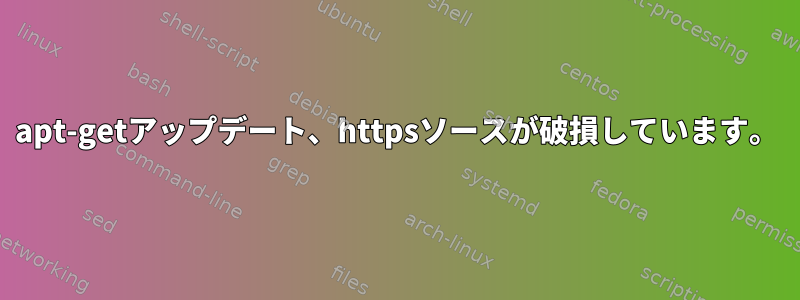
実行しようとすると、apt-get update次のエラーが発生します。
$ sudo apt-get update
/usr/lib/apt/methods/https: error while loading shared libraries: libnett▒d.sm.4: cannot open shared object file: No such file or directory
E: Method https has died unexpectedly!
E: Sub-process https returned an error code (127)
E: Method /usr/lib/apt/methods/https did not start correctly
すべてのHTTPSソース(docker、gitlab-runner)を無効にすると、apt-getが正しく機能し、パッケージをインストールできます。 Googleで名前のライブラリが見つかりませんlibnett*d.sm.4。
私はRaspberryPi 3でRaspbianを実行しています。
$ cat /etc/*release
PRETTY_NAME="Raspbian GNU/Linux 8 (jessie)"
NAME="Raspbian GNU/Linux"
VERSION_ID="8"
VERSION="8 (jessie)"
ID=raspbian
ID_LIKE=debian
HOME_URL="http://www.raspbian.org/"
SUPPORT_URL="http://www.raspbian.org/RaspbianForums"
BUG_REPORT_URL="http://www.raspbian.org/RaspbianBugs"
を再インストールしてみましたapt-transport-https。
私もping6それがうまくいきませんでした(同じライブラリ)。もちろん、IPv6を無効にしてみました。
修正する:
$ cat /etc/apt/sources.list
deb http://mirrordirector.raspbian.org/raspbian/ jessie main contrib non-free rpi
# Uncomment line below then 'apt-get update' to enable 'apt-get source'
#deb-src http://archive.raspbian.org/raspbian/ jessie main contrib non-free rpi
$ cat /etc/apt/sources.list.d/*
deb [arch=armhf] https://apt.dockerproject.org/repo raspbian-jessie main
deb http://archive.raspberrypi.org/debian/ jessie main ui
# Uncomment line below then 'apt-get update' to enable 'apt-get source'
# deb-src http://archive.raspberrypi.org/debian/ jessie main ui
# this file was generated by packages.gitlab.com for
# the repository at https://packages.gitlab.com/runner/gitlab-ci-multi-runner
# deb https://packages.gitlab.com/runner/gitlab-ci-multi-runner/raspbian/ jessie main
# deb-src https://packages.gitlab.com/runner/gitlab-ci-multi-runner/raspbian/ jessie main
ソースを完全に無効にし、gitlab-runner出力dockerで有効にしました。その行にも注釈を付けるとapt-get update正常に動作します。みんなアクティブソース使用量http。
答え1
これはディスクの損傷のようですlibnettle.so.4。
この特定の問題を解決するには、以下を再インストールする必要があるようですlibcurl3-gnutls。
apt-get --reinstall install libcurl3-gnutls
(のようにroot)。
しかし、これはおそらく犯人ではないでしょう。他の破損したファイル(少なくともパッケージにインストールされているファイル)を識別するには、次のものを使用できますdebsums。
debsums -c
(必要な場合はインストール後に使用apt-get install debsums)。とマークされたパッケージを再インストールする必要がありますdebsums -c。
マンページでは、debsums影響を受けるパッケージを再インストールするのに便利な次のコマンドを提供します。
apt-get install --reinstall $(dpkg -S $(debsums -c) | cut -d : -f 1 | sort -u)


